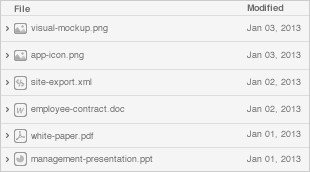Date
Owner
Revision
Notes
Yazan Shhady
1.0
Initial release
Yazan Shhady
1.1
Updated SW Versions
May 15, 2023
Yazan Shhady
1.2
Updated SD SW Versions
Table of Contents

The following quick start guide provides background information about the HummingBoard RZ/G2LC.
The guide will give a technical overview about the product and by the end of it you should be able to boot an operating system and begin testing your application.
Date | Owner | Revision | Notes |
|---|---|---|---|
Yazan Shhady | 1.0 | Initial release | |
Yazan Shhady | 1.1 | Updated SW Versions | |
May 15, 2023 | Yazan Shhady | 1.2 | Updated SD SW Versions |
Table of Contents | |||
HUMMINGBOARD RZ/G2LC | |
|---|---|
I/Os | 2 x USB 3.0 1 x MIPI-CSI |
Networking | 1 x Ethernet RJ45 10/100 |
Processor | Renesas RZ/G2LC Dual core Arm Cortex A55 up to 1.2GHz + Cortex M33 |
Memory & Storage | Up to 2GB DDR4 |
Display | micro HDMI |
Misc. | 1 x Reset button |
Development and Debug interfaces | Micro USB |
Power | 7V – 36V |
Expansion card I/Os | mikroBUS header |
Temperature | Commercial: 0°C to 70°C |
Dimensions | PCBA: 100 x 70mm |
Enclosure | Extruded aluminium |
Supported with RZ/G2LC SOM. For more detailed information about our SOM-RZ/G2LC series please visit this user manual : RZ/G2LC SOM Hardware User Manual . |
The following figure describes the RZ/G2LC Block Diagram.

Please see below the features overview of the connector side of the HummingBoard RZ/G2LC

Print side connector overview of the HummingBoard RZ/G2LC.

Here is what you will need to power up and use the board:
Linux or Windows PC
HummingBoard Ripple with RZ/G2LC SOM (HummingBoard RZ/G2LC)
12V Power adapter (HummingBoard Ripple has wide range input of 7V-36V, it is recommended to use 12V power adapter).
Micro USB to USB for console, the HummingBoard Ripple has an onboard FTDI chip.
IP router or IP switch
USB Disk and SD Card
Before powering up the board for the first time it is recommended to select the boot media. In order to configure the boot media, please refer to HummingBoard RZ/G2LC Boot Select .
eMMC and SD connect to the same SDIO signals via MUX so we can’t have access to the SD & eMMC at the same time, select eMMC/SD by setting switch S3{6} → off : eMMC , on : SD
eMMC and SD connect to the same SDIO signals via MUX so we can’t have access to the SD & eMMC at the same time, select eMMC/SD by setting switch S3{6} → off : eMMC , on : SD
The following shows how to set the switches on the boot source selector:

Please Note: The black rectangle represents the switch position. |
Once you set the switches, you can apply the following for booting from SD card:
Downloading the Debian image
Download the Debian image by running the following command on your Linux/Windows PC:
wget https://solid-run-images.sos-de-fra-1.exo.io/RZ/rzg2lc_build/20231122-6391518/rzg2lc-solidrun-sd-debian-6391518.img.xz |
For more Debian releases, please visit Debian Releases for RZ/G2LC.
Writing the image to the SD card
Use the following commands for writing the image to an SD card:
xz -dc rzg2lc-solidrun-sd-debian-6391518.img.xz | dd of=/dev/sdX bs=4k conv=fdatasync |
For more information, please visit Flashing an SD Card .
Note: Plug a micro SD into your Linux PC, the following assumes that the USB-Disk / Micro-SD is added as /dev/sdX and all it’s partitions are unmounted.
SD card insertion
Please Insert the SD card into your device.
Power connection
Connect your power adaptor to the DC jack, and then connect the adaptor to mains supply.
Power On
Hold on the On/Off Power button - SW1 (as shown in the figure below)

Note: The system should turn on by default when the power is connected (without pressing the button).
Serial Connection
Please insert the micro USB into your device, then you can refer to Serial Connection for installing necessary serial connection software in Linux/Windows.
Once you installed the necessary serial connection software, you should be able to see the following:

Enter “root” in the login like the above example and then you can move on to use the device.
Final stages
The following stages need to be done in order to finalise the imaging from the computer after flashing it.
Run the following commands before the first boot:$ sudo umount /dev/sda2.$ sudo e2fsck -f /dev/sda2.$ sudo resize2fs /dev/sda2.$ sudo parted /dev/sda.$ (parted) resizepart 2.$ (parted) 15000 .
Boot your device.
Connect the RJ45 to your network with internet access (and DHCP server); and then run dhclient.
Update the RTC clock by running ntpdate pool.ntp.org and then hwclock -w.
Run apt-update commands below and then populate the root filesystem as you wish.
$ apt-get update && apt-get upgrade -y |
OS |
|
|---|---|
 | |
 | |
 |