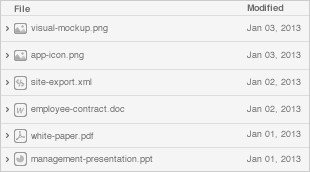Date
Owner
Revision
Notes
Yazan Shhady
1.0
Initial release
Nov 12, 2023
Shahar Fridman
1.1
Update for the first boot and for the features
Table of Contents
The following quick start guide provides background information about the HummingBoard Pro RZ/V2L.
The guide will give a technical overview about the product and by the end of it you should be able to boot an operating system and begin testing your application.
Date | Owner | Revision | Notes |
|---|---|---|---|
Yazan Shhady | 1.0 | Initial release | |
Nov 12, 2023 | Shahar Fridman | 1.1 | Update for the first boot and for the features |
Table of Contents | |||
| HUMMINGBOARD Ripple RZ/V2L |
|---|---|
I/Os | 2 x USB 2.0 |
Networking | 2 x Ethernet RJ45 10/100/1000 |
Processor | Renesas RZ/V2L Solo/Dual core Arm Cortex A55 up to 1.2GHz + Cortex M33 |
Memory & Storage | up to 2GB DDR4 RAM |
Display | HDMI (ADI bridge MIPI-DSI to HDMI) |
Misc. | 1 x Reset button |
Development and Debug interfaces | Micro USB |
Power | 7V – 36V |
Expansion card I/Os | mikroBUS header |
Temperature | Commercial: 0°C to 70°C Industrial: -40°C to 85°C |
Dimensions | PCBA: 100 x 70mm Enclosure 120 x 80 x 30mm |
Enclosure | Extruded aluminium |
|
Supported with RZ/V2L SOM. For more detailed information about our SOM RZ/V2L series please visit this user manual : RZ/V2L SOM Hardware User Manual . |
The following figure describes the RZ/G2L Block Diagram.

Please see below the features overview of the connector side of the HummingBoard Extended & RZ/V2L SOM.

Print side connector overview of the HummingBoard Extended & RZ/V2L SOM.

Here is what you will need to power up and use the board:
Linux or Windows PC
HummingBoard Extended with RZ/G2L SOM (HummingBoard Extended & RZ/V2L SOM)
12V Power adapter (HummingBoard Extended has wide range input of 7V-36V, it is recommended to use 12V power adapter).
Micro USB to USB for console, the HummingBoard Extended has an onboard FTDI chip.
IP router or IP switch
USB Disk and SD Card
Before powering up the board for the first time it is recommended to select the boot media. In order to configure the boot media, please refer to HummingBoard RZ/G2L Boot Select .
eMMC and SD connect to the same SDIO signals via MUX so we can’t have access to the SD & eMMC at the same time, select eMMC/SD by setting switch S3{6} → on : eMMC , off : SD
eMMC and SD connect to the same SDIO signals via MUX so we can’t have access to the SD & eMMC at the same time, select eMMC/SD by setting switch S3{6} → on : eMMC , off : SD
The following shows how to set the switches on the boot source selector:

Please Note: The black rectangle represents the switch position. |
Once you set the switches, you can apply the following for booting from SD card:
Downloading the Debian image
Download the Debian image by running the following command on your Linux/Windows PC:
wget https://solid-run-images.sos-de-fra-1.exo.io/RZ/rzg2lc_build/20231122-6391518/rzv2l-solidrun-sd-debian-6391518.img.xz |
For more Debian releases, please visit Debian Releases for RZ/V2L.
Writing the image to the SD card
Use the following commands for writing the image to an SD card:
xz -dc rzv2l-solidrun-sd-debian-6391518.img.xz | dd of=/dev/sdX oflag=direct status=progress |
For more information, please visit Flashing an SD Card .
Note: Plug a micro SD into your Linux PC, the following assumes that the USB-Disk / Micro-SD is added as /dev/sdX and all it’s partitions are unmounted.
SD card insertion
Please Insert the SD card into your device.
Power connection
Connect your power adaptor to the DC jack, and then connect the adaptor to mains supply.
Power On
Hold on the On/Off Power button - SW1 (as shown in the figure below)

Note: The system should turn on by default when the power is connected (without pressing the button).
Serial Connection
Please insert the micro USB into your device, then you can refer to Serial Connection for installing necessary serial connection software in Linux/Windows.
In order to be able to log in , please insert “root” as a username as follows:
Final stages
The following stages need to be done in order to finalise the imaging:

Run the following commands before the first boot:$ sudo umount /dev/sda2.$ sudo e2fsck -f /dev/sda2.$ sudo resize2fs /dev/sda2.$ sudo parted /dev/sda.$ (parted) resizepart 2.$ (parted) 15000 .
Boot your device.
Connect the RJ45 to your network with internet access (and DHCP server); and then run dhclient.
Update the RTC clock by running ntpdate pool.ntp.org and then hwclock -w.
Run apt-update commands below and then populate the root filesystem as you wish.
$ apt-get update && apt-get upgrade -y |
Connect an Ethernet cable to your HummingBoard Extended (for internet access during boot-up).
Models HummingBoard with WiFi, can be connected via WiFi or wired Ethernet.
Please check you Ethernet connection.
Use the following commands in order to keep your system up-to-date:
apt-get update apt-get upgrade reboot |
For more detailed information, please refer to RZ/G2LC Debian .
You can connect to WiFi using any application, such as : connmanctl or wpa_spplicant.
An example for connecting to WiFi using wpa_supplicant:
To bring a WiFi interface up, run the following :
ifconfig wlan0 up |
To discover your wireless network interface name, see Network Interfaces.
To discover your wireless network interface name, see Network Interfaces.
Install the wpa_supplicant package:
apt-get install wpasupplicant |
Edit network interfaces file :
(if it doesn’t exist, create this file)
At the bottom of the file, add the following lines to allow wlan as a network connection:
cat <<EOF > /etc/network/interfaces.d/wlan0 allow-hotplug wlan0 iface wlan0 inet dhcp wpa-conf /etc/wpa_supplicant/wpa_supplicant.conf iface default inet dhcp EOF |
Create a configuration file with the relevant ssid:
cat <<EOF > /etc/wpa_supplicant/wpa_supplicant.conf
ctrl_interface=/run/wpa_supplicant
update_config=1
network={
ssid="MYSSID"
psk="passphrase"
}
EOF
|
Check your personal ssids by running : ‘iw dev wlan0 scan’
Check your personal ssids by running : ‘iw dev wlan0 scan’
Make sure it works:
Restart your device and it should connect to the wireless network. If it doesn't, repeat above steps or get help from an adult.
You can check the connection by the command:
$ iwconfig |
For more information about using wpa_supplicant , you can refer to wpa_supplicant or wpa_supplicant.
For showing all Bluetooth devices, run the following:
$ apt-get install bluez $ bluetoothctl |
Turn the device on:
[bluetooth]# power on |
Make your Bluetooth detectable by other devices:
[bluetooth]# discoverable on |
If you want to connect to other devices:
Start by scanning for other Bluetooth devices:
[bluetooth]# scan on |
Choose a MAC address and connect :
[bluetooth]# pair $MAC |
You can check the pairing list between the devices by writing :
[bluetooth]# paired-devices |
The cellular modem is a more fully featured extension of which contains a cellular module with additional hardware interfaces and a SIM card slot.
You can connect your cellular modem to the mPCIe, and insert a SIM card.
How to connect to the network:
1. Install “modemmanager” package on your debian.
$ sudo apt install modemmanager |
2. Search for your modem location:
$ mmcli -L |
3. Connect to your modem:
$ mmcli --modem=/your/modem/location |
4. Enable the modem:
$ mmcli --modem=/your/modem/location -e |
5. Scan for networks:
$ mmcli --modem=/your/modem/location --3gpp-scan |
6. connect to 3gpp network:
$ mmcli --modem=/your/modem/location --3gpp-register-in-operator=<network ID> |
7. Make sure the connection was created:
$ mmcli --modem=/your/modem/location |
For some cellular modules to be connected, please refer to Cellular Modules .
OS |
|
|---|---|
 | |
 | |
 |